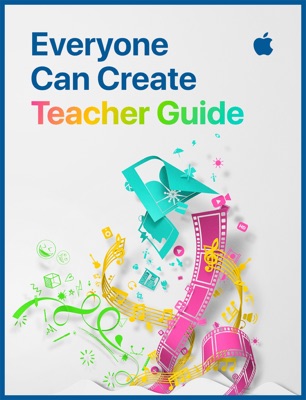Thisissand.com is an interactive digital sandbox and two-dimensional sand sculpting landscape tool. Kids can use it to create Clemens-style sand paintings, mandalas and so on. You can save your artwork to the gallery or print it out.
Instructions for using thisissand:
- The main page of thisissand is a blank gray canvas. Click on the colored circled in the upper right corner to select your color.
- Left click to drop sand and drag sand across the screen, and layers it along the bottom.
- Click on the colored circle to change colors.
- To save a color so you can reuse it, hold the color button down for a few seconds until the My Colors box appears, then drag your color into the box
- To see the My Colors box to change to one of your select colors, hold the color button down again for a few seconds.
- To select multiple colors for gradiated colors, click and hold on your color in the color selector until it appears as a circle in the top right corner of the screen. Then move to your next color and press and hold on it. Repeat until you’ve selected all the colors you want. The top right corner circle should look like a bullseye with your color choices. Now you’re ready to drop sand!
- To save your artwork, click on the menu icon in the upper left corner of the screen . There are options for saving it to your computer, the website, and to share it by email, or on many popular social media sites.
- To save your artwork, click on Finish or click on the camera icon to take a snapshot to save to your computer. After you save it, you can share it by email, or to many popular social media sites.
Take a look at the thisissand.com gallery for inspiration. There are some amazingly creative images in the gallery.Note that some of the images in the gallery are not appropriate for viewing by young children.
There are also iOS and Android versions of this app. I do not list them here because you need to make in-app purchases for them to be fully functional.
Watch the YouTube video below to see an example of thiissand in action.